
Table of Contents
Welcome to Cirrus Digital, an AI-powered omnichannel customer service platform that empowers brands to elevate customer experience and automate support processes.
With Cirrus you can manage all your customers’ interactions across any channel from one unified interface in the agent’s workspace – the unified inbox.
After logging into the system, the homepage appears. Move your mouse over each part to familiarize yourself with the homepage:

Agent Activity Status
At the beginning of the shift, you need to set your status – active or busy or away. To set a status, click on your initials on the left side to open the status options:

Active: The agent is active during the shift.
Busy: The agent is on shift but cannot receive conversations for a certain reason. For example, the agent is on a break or in training.
Away: An agent is disconnected from the system.
You can change the status by clicking on the relevant status type (Active – green, Busy – red, and away – yellow).
Main Menu
The main menu on the left side displays the system’s capabilities according to agents’ permissions:

Filters

Conversation filter: Using conversation filters allows displaying the list of conversations according to the conversation status. The conversation status represents the state of handling the conversation, for example – the “open” status will display a new conversation, a conversation being handled by the “in progress” status.
Channel filter allows for separation between different channels if there is permission for multiple channels.
The conversation and channel filters will always work together – you need to select both filters, for example: choose open conversations in the conversation filter and select the WhatsApp channel. These two filters will always appear, unlike the tag filter.
Tag filter is designed to display conversations according to a defined tag (for example – topic, customer type, etc.). The filter allows the selection of one or more tags where the conversations displayed can contain one of the selected tags or all of them together.
Note: The system offers automatic filters for your selection, or you can define filters manually.
Conversations List
In this part, we will see the list of conversations (objects). We call this area the inbox.

Simple and Advanced Display
Make sure you are in “Advanced” display mode and not “Simple” in order to see all conversation options and various actions that can be performed on a conversation:

Sorting
To sort the conversations, click on the pyramid at the top. Choosing a sorting method will determine the order of conversations in the conversations list:
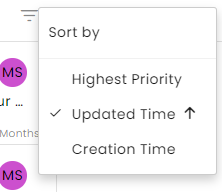
Conversation Window
Click on the conversation icon to open conversations with your customers. Hovering over a specific conversation opens the following window:

- Channel type
- Multi-select
- Channel name
- Status
- Messages from agents
- Pin conversation at the inbox
- Snooze
- Add Tags
- Forward
- Additional Actions (shown below)


