Table of Contents
How to Add a New Agent / User?
1. Navigate to Settings > Agents and click on + Add New Agent at the top corner of the screen.

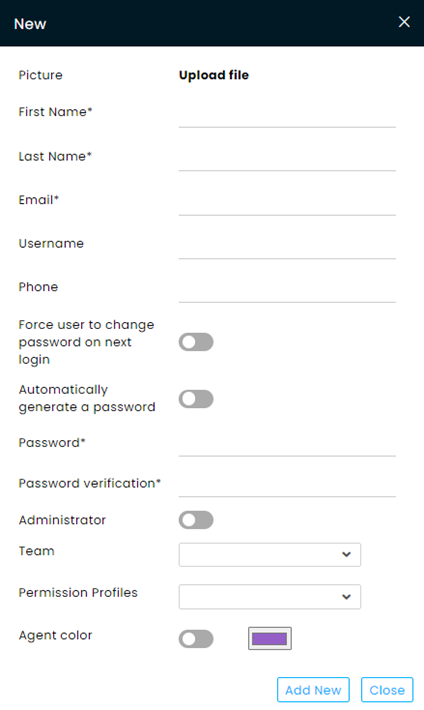
a. Once the new agent is in the system, these settings can be changed.
b. Unless otherwise specified, the email address is the Username for logins.
c. The Password can be chosen by the onboarding admin and given to the new agent for the initial login or toggle the password auto-generator to send to the new agent an initial password.
New Agent Email Confirmation
The agent will receive an email from your company (if not set up, it will be sent from the Default sender) welcoming the new agent to the company.
The new agent needs to click the Confirm your account button, which will redirect the new agent to the Cirrus Digital account login page.
Once the agent has been verified, edit the profile of the new agent, appoint them to teams, make them choose a new password, etc.
Number of Agent Licenses
Note: Prior to adding new agents, verify that you have available licenses in your contract by navigating to Settings >> Account. To add additional licenses, please contact your customer success manager.


